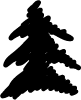“How to unlock iPhone 6 passcode without computer? I have been locked out of my iPhone and can’t seem to remember its passcode!”
Lately, we have got plenty of queries like this from users who have forgotten their iPhone passcode and can’t access it. If you are also going through the same and wish to learn how to bypass iPhone 5 passcode without computer, then you have come to the right place. In this post, we will make you familiar with two different solutions to unlock your iPhone and that too without using your computer. In this way, you don’t need to use any third-party tool to learn how to unlock iPhone 5 passcode without computer. We have provided a stepwise solution for the same in the coming sections.
how to unlock iphone passcode without computer
- Part 1: How to unlock iPhone 7/6 passcode without computer using iCloud?
- Part 2: How to unlock iPhone 7/6 passcode without computer using Siri bug?
Part 1: How to unlock iPhone 7/6 passcode without computer using iCloud?
If you remember your iCloud credentials, then you can easily learn how to unlock iPhone 6 passcode without computer. Though, this comes with a catch. Since Apple doesn’t allow a direct way to reset iPhone passcode, you need to erase your device. It will reset your device’s passcode and your data would be lost. Therefore, before we proceed, make sure that you have a backup of your device ready. In this way, you can restore the backup and won’t suffer from any kind of data loss. To learn how to bypass iPhone 5 passcode without computer, follow these steps:
- To start with, you need to log-in to iCloud’s official website right here: https://www.icloud.com/. You can do this on any other handheld device.
- Provide the iCloud credentials of your account that is already linked to your iPhone.
- The iCloud home page will provide various options. Just click on the “Find iPhone” to proceed.
- This will launch the Find my iPhone interface on the screen. To choose your iPhone, click on the “All Devices” option and select the iPhone that is locked.
- As you would select your iPhone, it will display various options related to it.
- Simply click on “Erase iPhone” and confirm your choice.
- Wait for a while as it will reset your iPhone remotely.
As you can see, the Find my iPhone service was majorly introduced to discover the location of a lost iOS device. Though, you can use it to ring your device or erase it remotely as well. In this way, you can learn how to unlock iPhone 5 passcode without computer. The technique can also be implemented in other iPhone versions like iPhone 6, 6 Plus, 7, 7 Plus, and more.
If you have any doubt then checkout also here :-
https://drfone.wondershare.com/unlock/unlock-iphone-passcode-without-computer.html