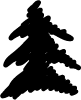The F5 Lab consists of 2 virtual devices, all of which can be used for configuration. It also includes 3 small web servers for testing load balancer configurations. On this page, you can find useful information about lab equipment, links, useful tutorials, and troubleshooting information.
F5 BigIP settings
- The device is installed and licensed
- IP address (configured on F5 management interface) - 192.168.80.2 on F5-1
- The Managemnt IP on F5-2 is 192.168.80.3 and the universal IP is 192.168.80.5 (this IP is not pre-configured)
- Internal IP on F5 (can be found in the drawing)
- The device FQDN has been created on the lab DNS server (Details below)
- For creating a virtual IP on F5, use the IP in this range shown in the experiment map (link shared on this page)
- F5 device interface and VLAN information - Interface 1.1 is the INSIDE interface, 1.2 is OUTSIDE, you can use any VLAN number, but leave it untagged.
LAN server settings:
- Services running on LAN server - SSH, HTTP, HTTPS, FTP, TFTP
- The website is already installed and running on all 3 servers and is accessible via TCP ports 80 and 443.
- The server is in an isolated network and will not connect to the server until F5's internal IP settings are complete.
- The IP address of the web server can be found in the following network diagram.
- The web server 1 is blue, the web server 2 is black, and the web server 3 is purple. (URL in the FQDN section below)
- Different color servers can easily reflect the load balancing operation of the LTM.
- If necessary, you can deploy other services on the web server. If necessary, please let us know.
Test F5 VIP configuration from the Internet
The IP address 10.1.2.200 (from the VIP pool/range) is NATed and accessible via ports 80 and 443:
For the above working link, nodes, pools, and HTTP(s)VIP (10.1.2.200) need to be set up on the F5 device.
Available modules:
- LTM
- GTM
- AFM
- ASM
- Version 13.x
Laboratory information and instructions:
If you have already booked your server time, log in to the lab console below and email your credentials during the booking process. To book a new time, click here.
- Log in via email user/pass via connection above
- Level 2 certification, emailed
- The device list will be available for connection - Windows PC, F5 BigIP-1, F5-BigIP-2
- Connect from the listed connection to Windows 7 PC, with - labuser/Labroot12! @
- F5 Device Login - GUI - Administrator/Administrator
- F5 Device Login - CLI - admin / You need to allow user administrators to access the CLI through the GUI
- The laboratory will automatically destroy after 10 minutes from the end of the meeting
Device FQDN (all available from Windows 7 Lab PC):
- F5-BigIP-1:f5bigip1.testclue.local
- F5-BigIP-2:f5bigip2.testclue.local
- Web server 1: webserver1.testclue.local
- Web server 2: webserver2.testclue.local
- Web server 3: webserver3.testclue.local
- The network map provides the device's IP address
- DNS Server - win2k12.testclue.local
Useful links (for small-scale lab deployments):
- https://f5.com/solutions/deployment-guides
- https://f5.com/education/training/free-courses/getting-started-with-big-ip
- https://f5.learn.com
Discuss F5 configuration in this forum:
Questions during the experiment class
Provide a red "Technical Support" button in the upper right corner of the page to open tickets and contact the support team.